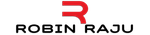Detecting lost internet connection / offline status in Angular
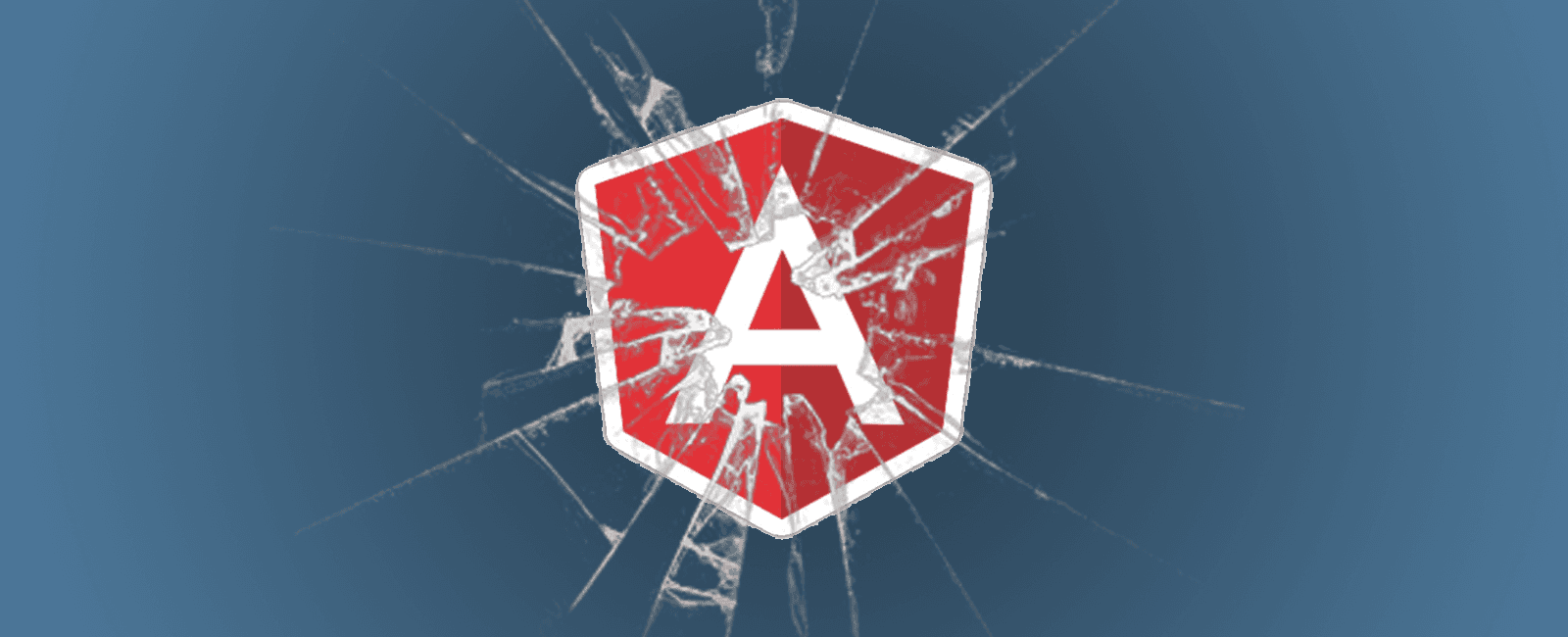
Introduction
Angular has become the defacto tool for developing single page web applications. Its underlying architecture helps anyone in crafting powerful web applications. To provide the best user experience, has become a huge concern over the time. Sometimes, a user might find himself disconnected from the web after using your application for a while. The situation might not be very obvious to the user at first and he might end up thinking that the “site doesn’t work”.
Here we are going to discuss how we can introduce a cool feature that let our users know if he/she is offline.
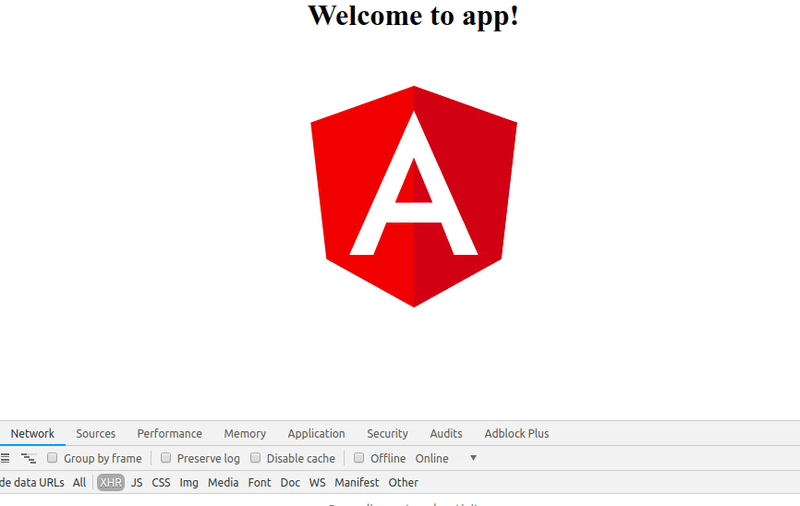
Start with a new Angular project
I assume you have installed Angular CLI to get started, if no find it from here I am using Angular CLI: 6.0.8
$ ng new online-status-demo$ cd online-status-demo$ ng serve
After following these commands you will be able to bring up the default angular application on http://localhost:4200
Detect connectivity status
Add the following code to app.component.ts [You can place it in any other component that is accessible by the whole application]
import {Component, OnDestroy, OnInit} from '@angular/core';import {fromEvent, Observable, Subscription} from 'rxjs';@Component({..})export class AppComponent implements OnInit, OnDestroy {onlineEvent: Observable<Event>;offlineEvent: Observable<Event>;subscriptions: Subscription[] = [];connectionStatusMessage: string;connectionStatus: string;constructor() {}ngOnInit(): void {/*** Get the online/offline status from browser window*/this.onlineEvent = fromEvent(window, 'online');this.offlineEvent = fromEvent(window, 'offline');this.subscriptions.push(this.onlineEvent.subscribe(e => {this.connectionStatusMessage = 'Back to online';this.connectionStatus = 'online';console.log('Online...');}));this.subscriptions.push(this.offlineEvent.subscribe(e => {this.connectionStatusMessage = 'Connection lost! You are not connected to internet';this.connectionStatus = 'offline';console.log('Offline...');}));}ngOnDestroy(): void {/*** Unsubscribe all subscriptions to avoid memory leak*/this.subscriptions.forEach(subscription => subscription.unsubscribe());}}
For Angular v5.x
If you are using Angular 5 with RxJS v5.x, use the following way to get the connectivity status.
import { Observable } from 'rxjs/Observable'import 'rxjs/add/observable/fromEvent'onlineStatus: Observable<boolean>offlineStatus: Observable<boolean>this.onlineStatus = Observable.fromEvent(window, 'online')this.offlineStatus = Observable.fromEvent(window, 'offline')
Create new component to display connection status
Now lets add a new component to show the message/status
$ ng g c online-status
Add the following into online-status.component.ts
import { Component, Input, OnInit } from '@angular/core'@Component({selector: 'app-online-status',templateUrl: './online-status.component.html',styleUrls: ['./online-status.component.css']})export class OnlineStatusComponent implements OnInit {@Input() onlineStatusMessage: string@Input() onlineStatus: stringconstructor() {}ngOnInit() {}}
And here is the online-status.component.html
<div *ngIf="onlineStatus === 'online'" class="online"><span>{{onlineStatusMessage}}</span></div><div *ngIf="onlineStatus === 'offline'" class="offline"><span>{{onlineStatusMessage}}</span></div>
Add some CSS to make it work. online-status.component.css
.online {background-color: green;color: #ffffff;padding: 10px;text-align: center;height: 100%;}.offline {background-color: red;color: #ffffff;padding: 10px;text-align: center;height: 100%;}
We can now include the newly created component to our app-component.html as follows.
<app-online-status[onlineStatusMessage]="connectionStatusMessage"[onlineStatus]="connectionStatus"></app-online-status>
Testing application
Once our application is up and running, we can test it by disconnecting network connection or can simulte the action from Chrome’s developer Tools. Navigate to Network Tab and toggle the offline checkbox.
See it in action https://stackblitz.com/edit/angular-offline-online-detection
Share
Table Of Contents
Topics
Related Posts
Legal Stuff
Social Media